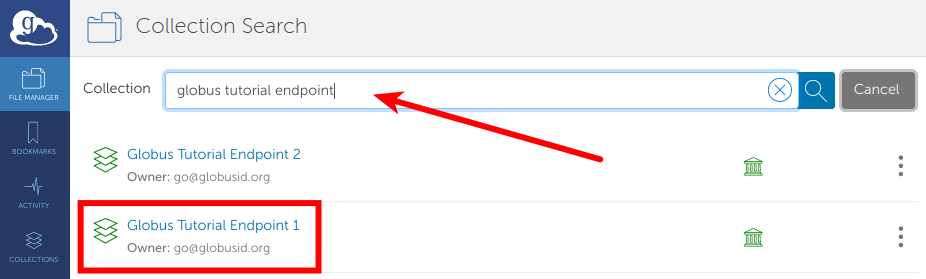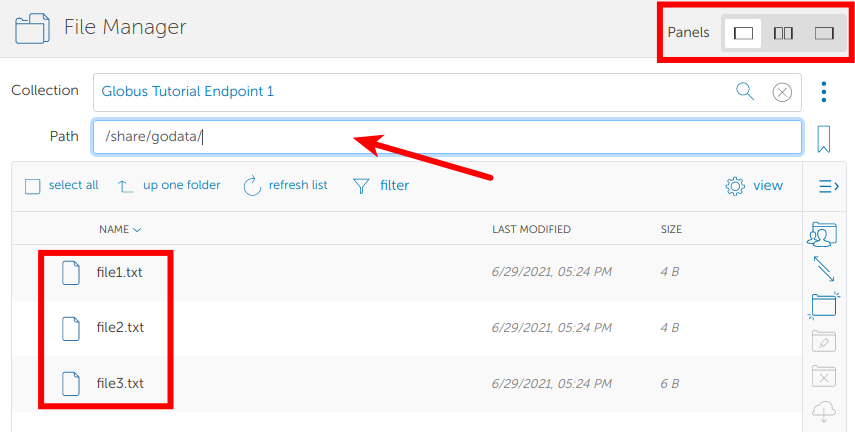Accessing a collection¶
Login to Globus and click on the "Collection" field at the top of the File Manager page and type the name of the collection you want to access. In this example, we are going to search for the Globus Tutorial Endpoint 1 collection.
Click on Globus Tutorial Endpoint 1. Globus will connect to the collection
and display the default directory, /~/ (in this example, it will be empty).
Click the "Path" field and change it to /share/godata/. Globus will show the
files in the new path: three small text files.
You may notice that the File Manager view looks slightly different to previous tutorials. This is because we have selected the left hand only panel option from the panel selector at the top right of the page. These options are useful if you want to display just one collection (i.e. for viewing files) or two collections side-by-side (i.e. for transferring files).