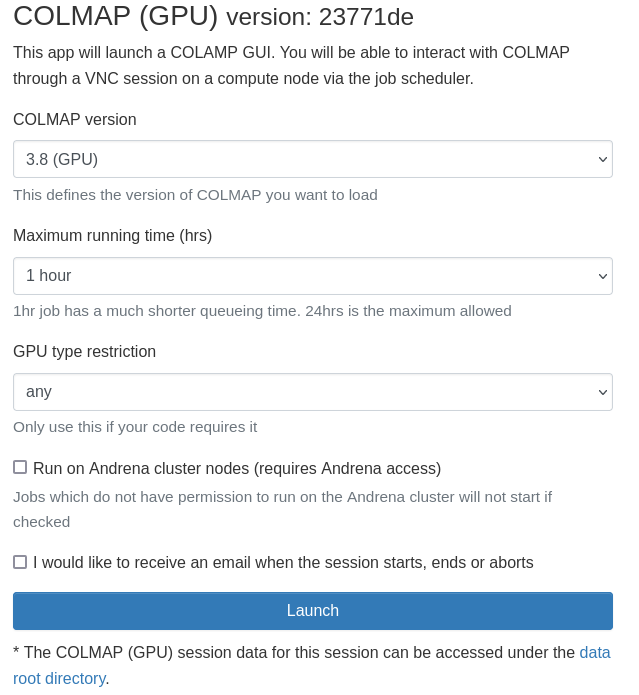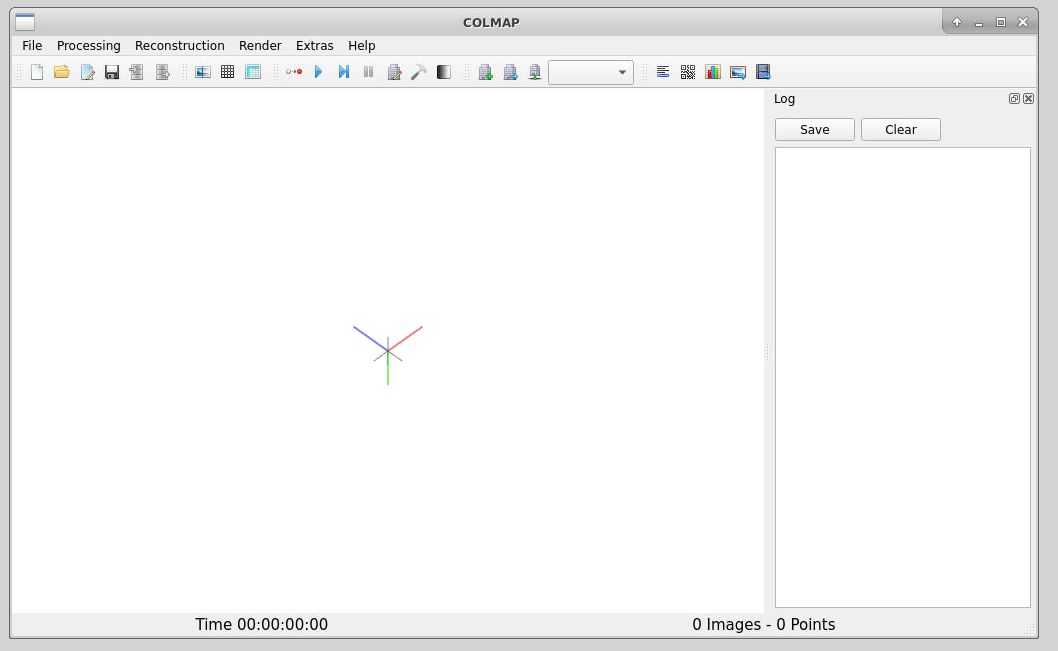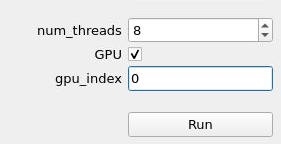Using COLMAP via OnDemand¶
COLMAP is general-purpose Structure-from-Motion (SfM) and Multi-View Stereo (MVS) pipeline with several features for the reconstruction of ordered and unordered image collections. Using COLMAP on Apocrita via OnDemand allows you to run a GUI interface. Please refer to the overview section for instructions on how to login to OnDemand.
Starting a COLMAP session¶
Select COLMAP (GPU) from the GUIs list of the Interactive Apps drop-down menu, or from the My Interactive Sessions page. Before using COLMAP, researchers need to request access to the GPU nodes, or have access to the DERI/Andrena GPU nodes.
Choose the resources your job will need. Choosing a 1 hour maximum running time is the best option for getting a session quickly, unless you have access to owned nodes which may offer sessions immediately for up to 24hrs if resources are available.
Once clicking Launch, the request will be queued, and when resources have been allocated, you will be presented with the option to connect to the session by clicking on the blue Launch COLMAP (GPU) button.
Once connected, the familiar COLMAP interface is presented, and you will be able to use the allocated resources, and access your research data located on Apocrita.
CPU and GPU utilisation
To ensure your job uses the requested cores and GPU during reconstruction,
set the num_threads box to 12, and the gpu_index to 0, as shown
below. Failure to add these parameters will result in your job
only using one core, significantly increasing the execution time for
your job.
Exiting the session¶
If a session exceeds the requested running time, it will be killed. You can finish your session using one of the following methods:
- clicking [x] in the upper right corner of the COLMAP application
- clicking the red Delete button for the relevant session on the My Interactive Sessions page.
After a session ends, the resources will be returned to the cluster queues.