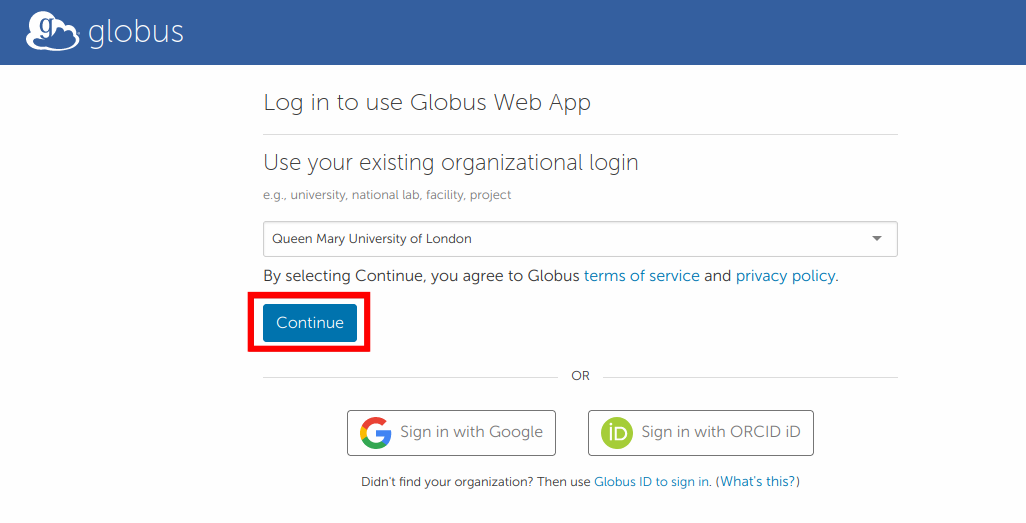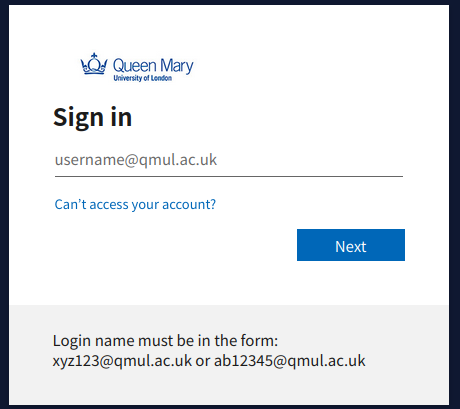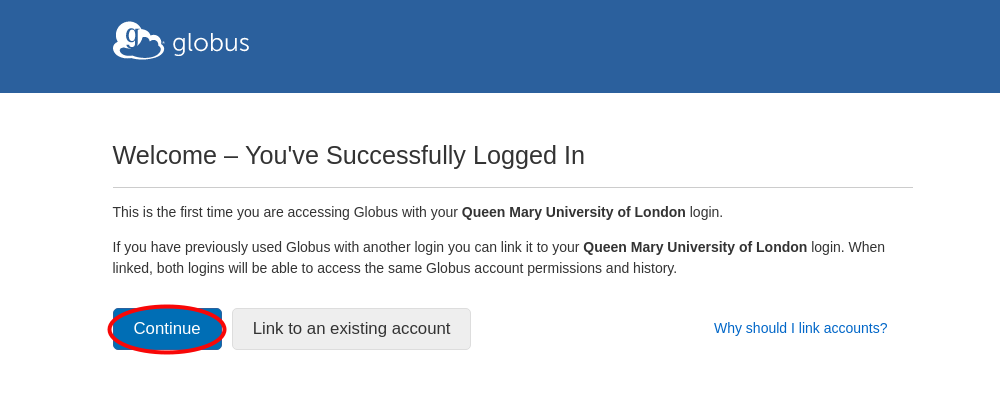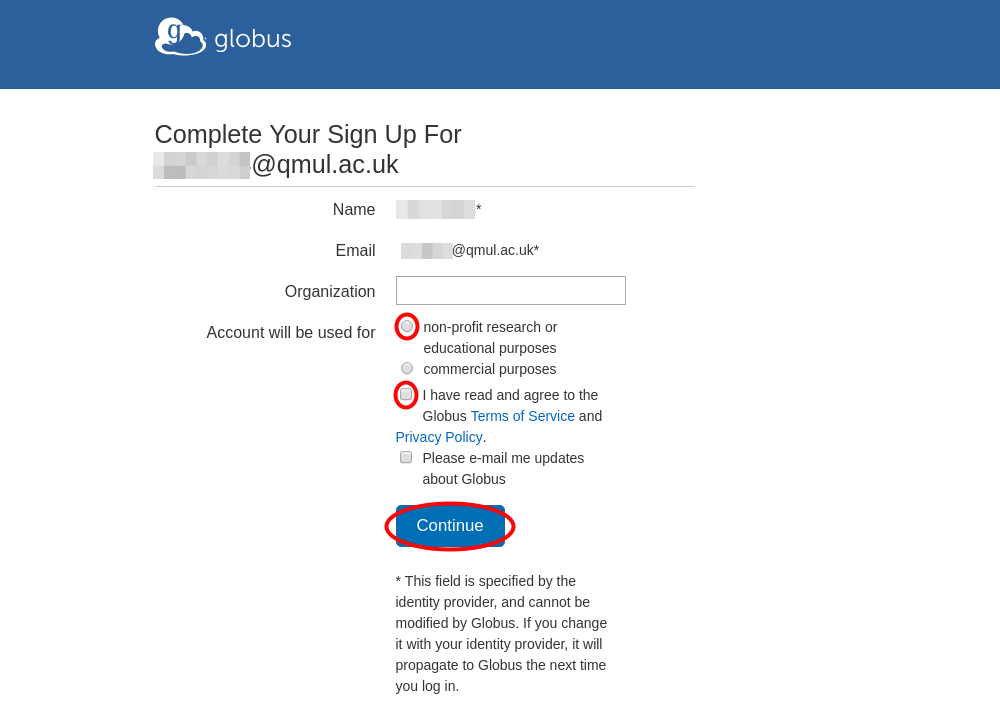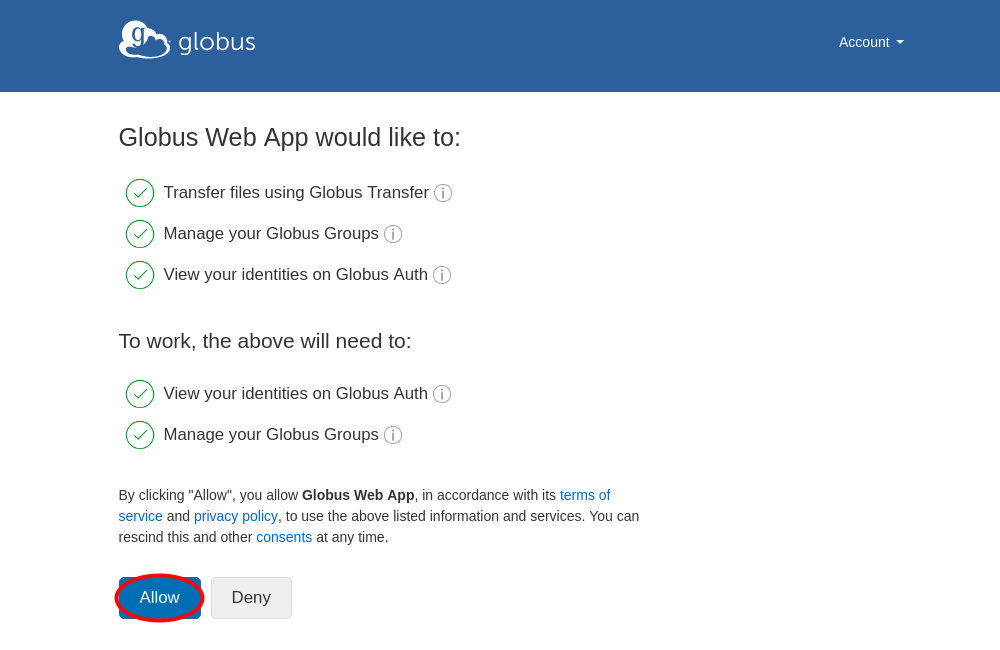Creating an account¶
Visit app.globus.org and choose an organisation you are already registered with, such as your school or your employer (type a few letters of your organisation’s name to narrow down the list). For most QMUL users, select Queen Mary University of London. After selecting the correct organisation, click Continue. If you cannot find your organisation in the list, you can use Google, ORCID, or Globus ID. All three methods allow you to create new accounts if you do not already have one.
Important information for Apocrita users
If you intend to share data from Apocrita, you must have either a primary
or linked account within Globus that has same username that you use on
Apocrita. For example, if your Apocrita account is abc123, you must have
a Globus account that is linked to abc123@qmul.ac.uk in your
Globus identities page.
You will be redirected to Queen Mary University of London's login page. Use your QMUL ID credentials to log in. On the following page enter your password and click Sign in.
Permission
You might be asked for permission to release basic account information to Globus.
Once you have logged in with your organisation, Globus will ask if you would like to link to an existing account. If this is your first time logging in to Globus, click Continue. If you have already used another account with Globus, you can choose Link to an existing account.
You may be prompted to provide additional information and whether or not Globus will be used for commercial purposes. Complete the form and click Continue.
Finally, you need to give Globus permission to use your identity to access information and perform actions (like file transfers) on your behalf.