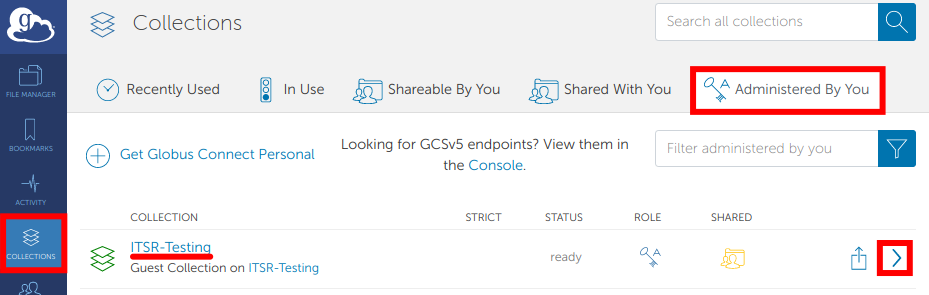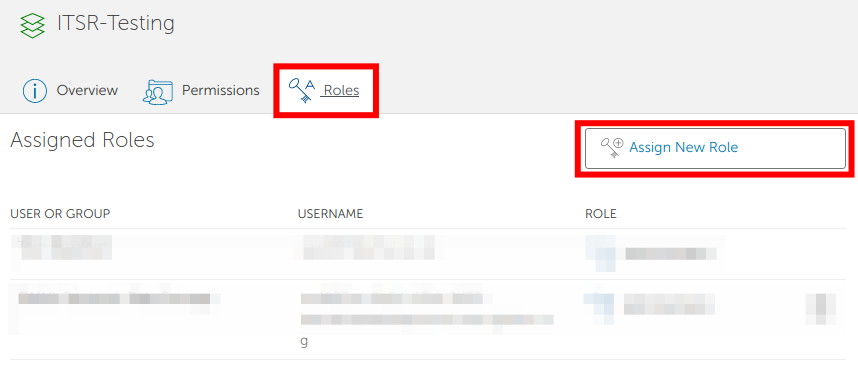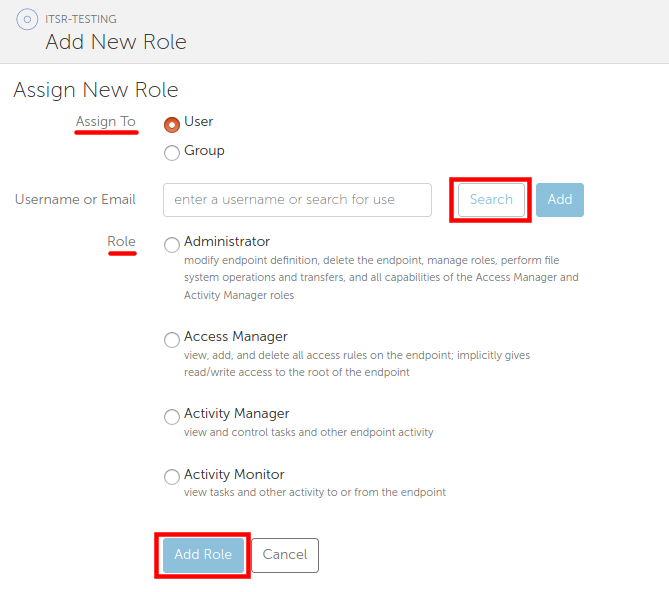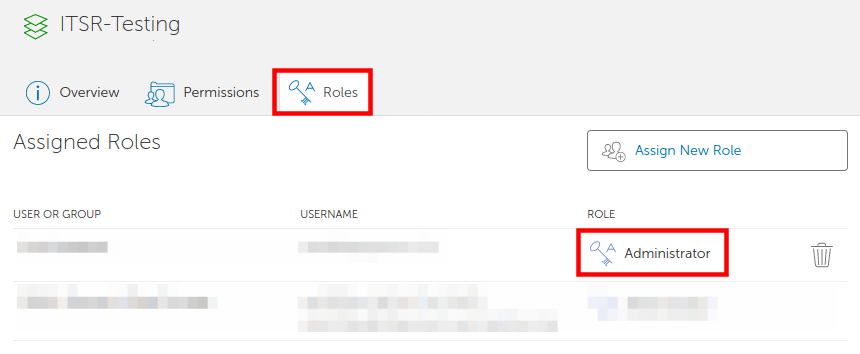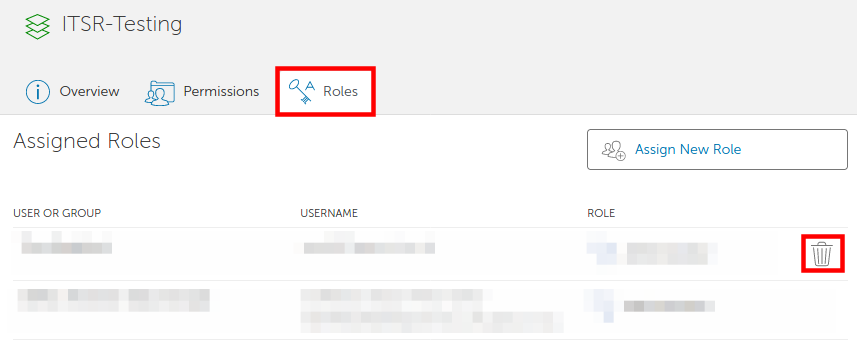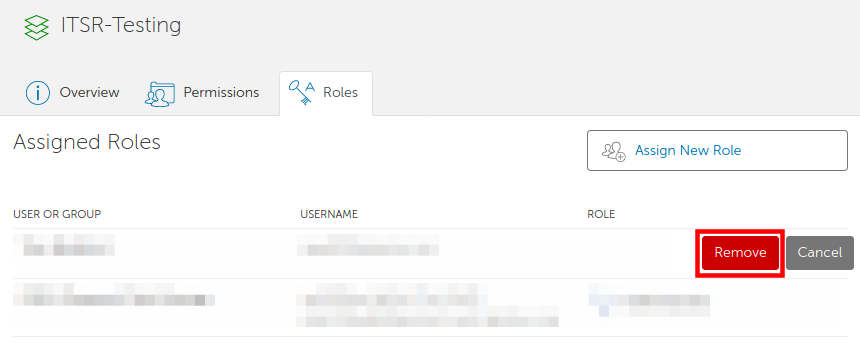Adding and removing roles¶
Users (or groups) can be granted various roles on any managed collection, with each role granting the user (or group) different privileges with respect to that collection.
Role types¶
The following roles are supported on managed collections:
Administrator¶
- Has full control over the collection
- Can delete the collection definition
- Can see the collection definition even if set to private
- Can manage roles for collection
- Can be granted by other administrators. The creator of the collection is granted Administrator role by default
- Has Access Manager and Activity Manager capabilities inherited
Activity Manager¶
- Has full access to the Management Console for the collection and Activity Monitor capabilities
- Can see the collection definition even if set to private
- Can be granted by any user who has Administrator role on the collection
Activity Monitor¶
- Has read only access to the Management Console for the collection
- Can see the collection definition even if set to private
- Can be granted by any user who has Administrator role on the collection
Access Manager¶
- Can manage permissions on any collection that supports sharing
- Has read/write access to folders and files on the collection
- Cannot see the collection definition if it is set to private
- Can be granted by any user who has Administrator role on the collection
- Does not have Activity Manager and/or Activity Monitor capabilities without being granted such explicitly
Adding a role¶
Collection Administrator
If you are not an administrator of the collection, you will not see the Roles tab mentioned below. Only collection administrators have the ability to add roles.
To add a role to your Globus collection, click Collection followed by the Administered By You tab and finally the name of the collection. In this example, we are going to assign a Access Manager role within the ITSR-Testing collection.
Click the Roles tab and then the Assign New Role button.
Enter the username or select a pre-defined group then select the required role. Finally, click Add Role.
You can check what level of access a user has on the collection by visiting the Roles tab.
Removing a role¶
Collection Administrator
If you are not an administrator of the collection, you will not see the Roles tab mentioned below. Only collection administrators have the ability to remove roles.
To remove a role from your Globus collection, click Collection followed by the Administered By You tab and finally the name of the collection. In this example, we are going to remove an Access Manager role within the ITSR-Testing collection.
Click the Roles tab and then the delete icon in the collaborator's role row.
Click the Remove button to confirm the role removal.