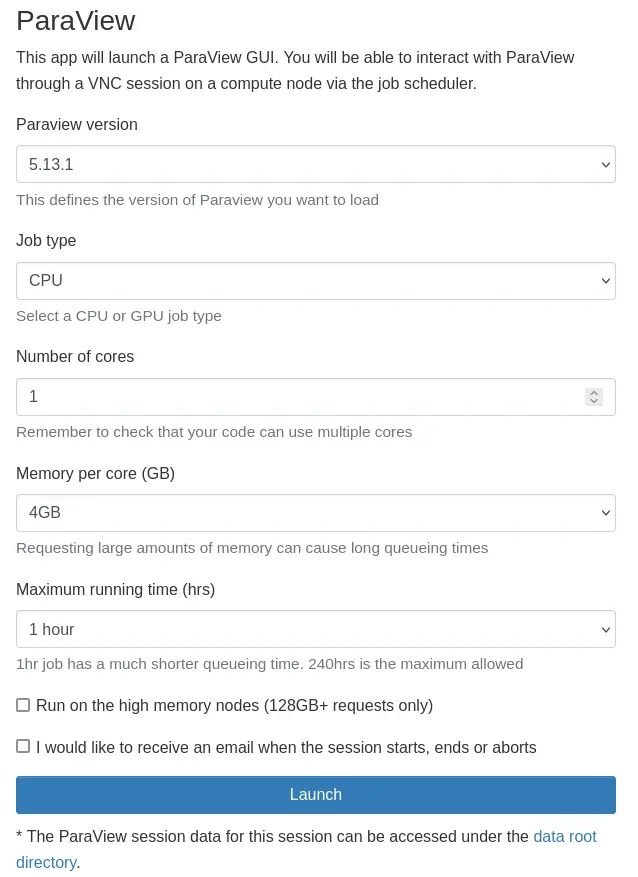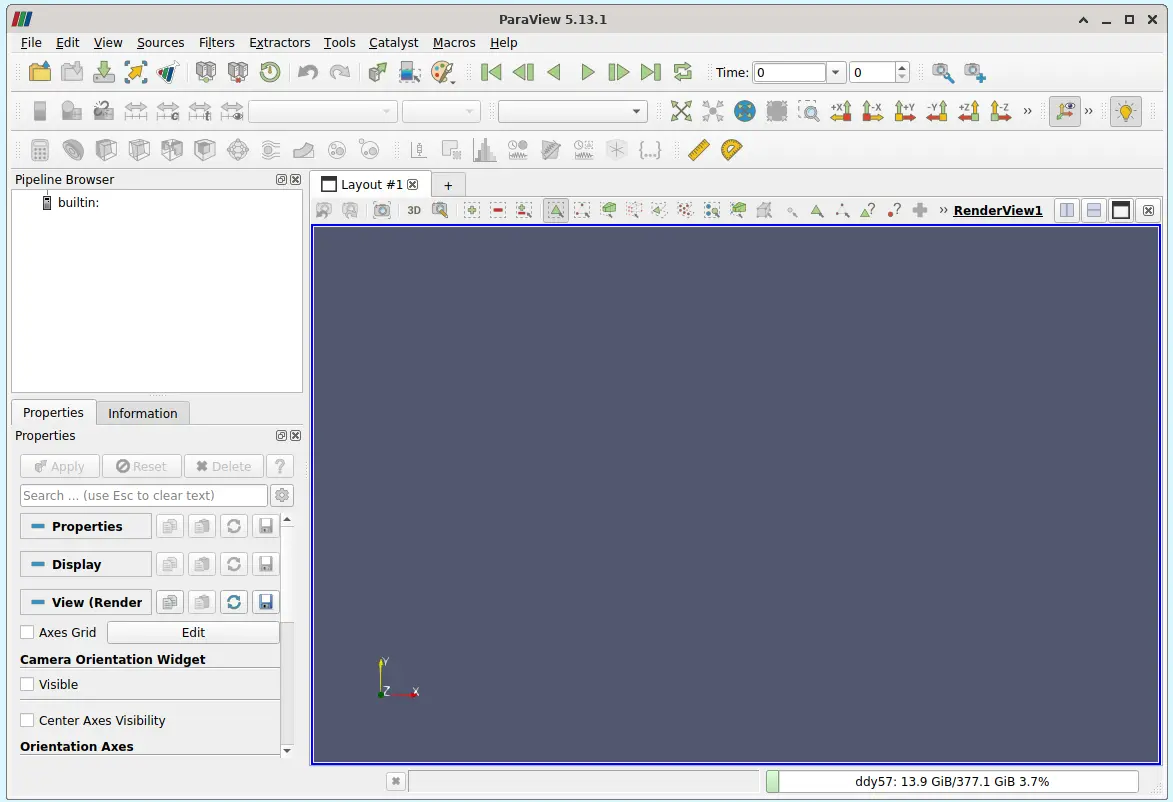Using ParaView via OnDemand¶
ParaView is an open-source, multi-platform data analysis and visualisation application. ParaView users can quickly build visualisations to analyse their data using qualitative and quantitative techniques. Using ParaView on Apocrita via OnDemand allows you to run a GUI interface. Please refer to the overview section for instructions on how to login to OnDemand.
Starting a ParaView session¶
Select ParaView from the GUIs list of the Interactive Apps drop-down menu, or from the My Interactive Sessions page.
Choose the resources your job will need. Choosing a 1 hour maximum running time is the best option for getting a session quickly, unless you have access to owned nodes which may offer sessions immediately for up to 24hrs if resources are available.
Once clicking Launch, the request will be queued, and when resources have been allocated, you will be presented with the option to connect to the session by clicking on the blue Launch ParaView button.
Once connected, the familiar ParaView interface is presented, and you will be able to use the allocated resources, and access your research data located on Apocrita.
Exiting the session¶
If a session exceeds the requested running time, it will be killed. You can finish your session using one of the following methods:
- clicking [x] in the upper right corner of the ParaView application
- selecting File -> Exit from the application menus
- clicking the red Delete button for the relevant session on the My Interactive Sessions page.
After a session ends, the resources will be returned to the cluster queues.